
Radio-Upgrade
BMW X5(E70)/X6(E71/E72) LHD Radio upgrade with 12.3" touchscreen
Order it through this link: BMW X5(E70)/X6(E71/E72) Radio upgrade with 12.3" touchscreen
The Aftermarket GPS Navigation system is specially designed to upgrade BMW X5(E70)/X6 (E71/E72) factory LCD screen unit. It has the same plugs and harness as the factory head unit, plug-and-play. This head unit only replaces the original LCD screen unit and retains the factory FM/CD unit, remaining ALL the original BMW car computer/CD/FM/AM/Sirius/XM/iDrive control. You can also control the new menus via the original iDrive knobs and steering wheel buttons.
Compatible Vehicles:
BMW X5(E70) 2007, 2008, 2009, 2010, 2011, 2012, 2013, 2014 with CCC/CIC system
BMW X6(E71) 2007, 2008, 2009, 2010, 2011, 2012, 2013, 2014 with CCC/CIC system
BMW X6(E72) 2009, 2010 with CCC/CIC system
1. This product is only compatible with BMW X5(E70)/X6(E71/E72) LHD(left-hand drive), it is not compatible with RHD(right-hand drive) car.
2. BMW E70/E71/E72 comes with two different iDrive systems: CCC and CIC
The LVDS connectors are different, please choose the correct system for your car so that we can send you the correct items for your car. If you are not sure what the iDrive system is on your car, please send the VIN of your car and a photo of the dashboard(radio system) with a home menu on the screen to us we will check it for you.
User Manual: https://www.carnaviplayer.com/docs/user_manual/BMW/User_Manual.pdf
Installation guide: https://www.carnaviplayer.com/docs/Installation_instructions/8215.pdf
Installation video: https://youtu.be/vgRrUhAVjeI
Wiring diagram: https://www.carnaviplayer.com/docs/Installation_instructions/BMW_Wiring_Diagram.pdf
Operation video: https://www.youtube.com/watch?v=ZyHxMcXZ__Y
Backup camera video: https://www.youtube.com/watch?v=GjXbTAxazYs
How do I know what system it is on my BMW?
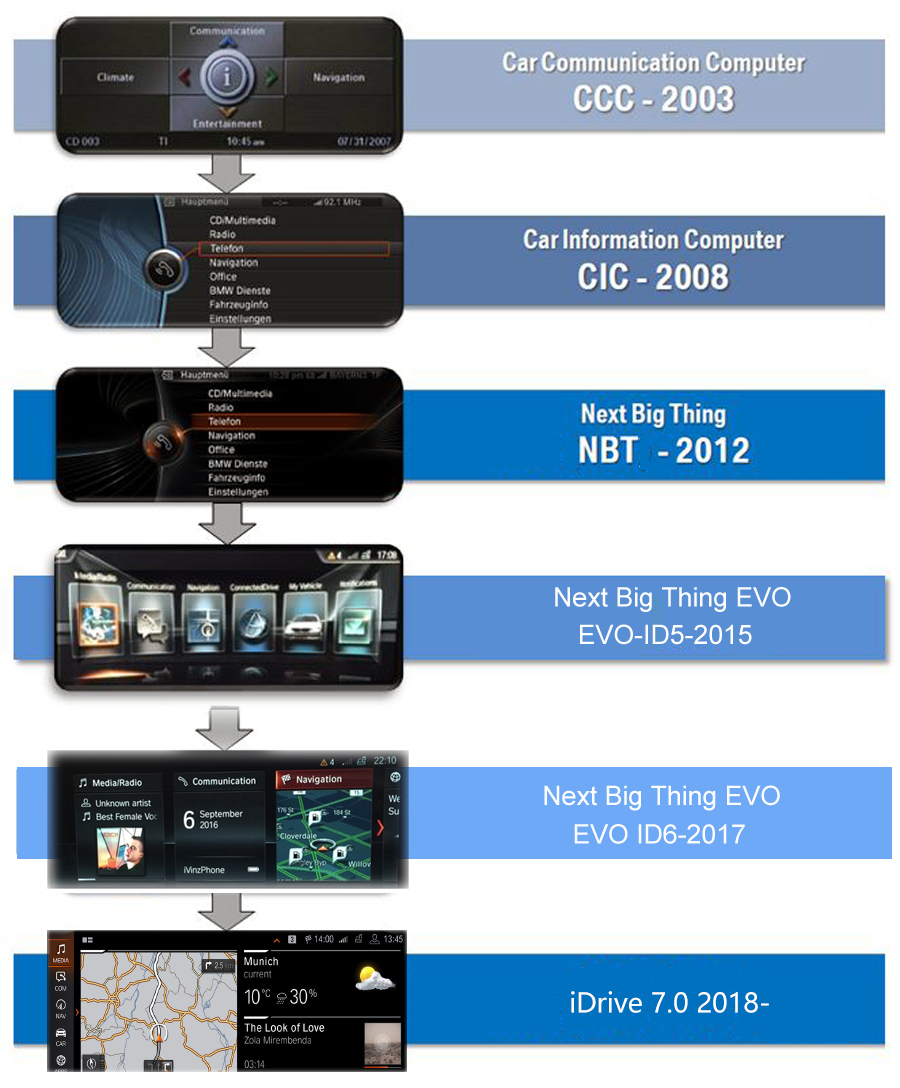
Factory radio

Installation Photo
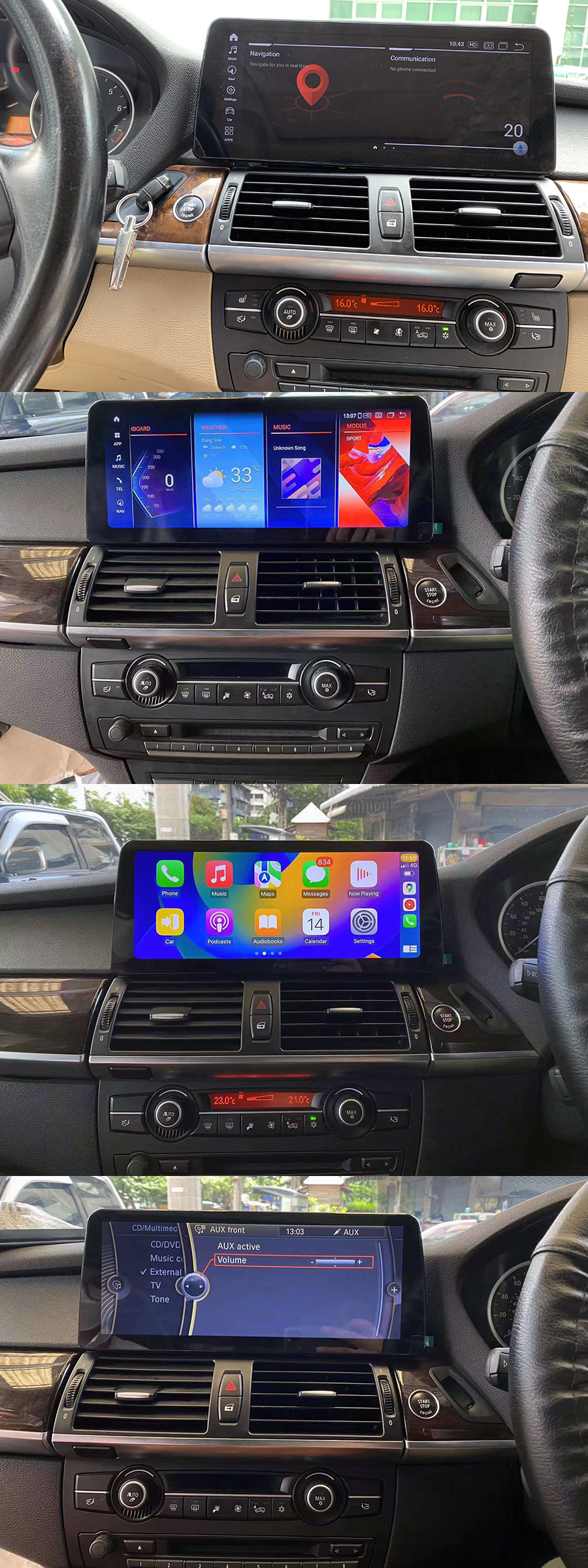
| Display | 12.3-inch resolutions 1920 by 720 | |
| Processor | Qualcomm Snapdragon 8-core 2.0GHz | |
| Memory | 4GB(6GB optional) | |
| Storage | 64GB(128GB optional) | |
| SD/TF card | One 3.0 card slot(Max 128GB) | |
| USB port | USB ports(Max 64GB) | |
| Video play | MP4, AVI, RMVB, FLV, MKV 4K, H.264(AVC),H.265(HEVC) etc. | |
| Video input | One video input(RCA port)(optional) | |
| Camera input | One camera video input(RCA port) | |
| Microphone | Internal & External Microphone(optional) | |
| Bluetooth | Bluetooth 5.0 module | |
| Network | Wi-Fi/3G(4G) Ltd | |
| Audio IC | RK616(Built-in Core module) | |
| GPS receiver | External GPS antenna(include) |
|
|
Navigation * Free maps preload and free updates |
 |
Network * Wi-Fi/3G(4G) Ltd |
|
 |
Radio * Remains original BMW AM/FM/Sirius/XM tuner |
 |
Apple CarPlay * Support Apple Carplay with iPhone |
|
 |
Bluetooth * Hands-free phone call* Load the phone book from your mobile phone * Bluetooth music stream A2DP * Internal & External Microphone(optional) * Compatible with iPhone & Android mobile phones |
 |
Android Auto * Support Android Auto with Android phone |
|
 |
Backup Camera (Camera is optional) * Display reverse image automatically |
 |
SD/USB * SD card/USB music, video, photo, and ebook |
|
 |
TV(TV tuner is optional) * Support ATSC/DVB-T/DVB-T2/ISDB-T |
 |
DVR(Camera is optional) * support forward video recorder while driving |

Is this product plug-and-play? Do I need to program or code my BMW? Do I need to buy an external GPS antenna? Can I still check the car info as the OEM screen?
Answer: Yes, it is totally plug-and-play, it has the same plugs and harness as the original BMW system. You do not need to program your car when installation, totally plug and play. All necessary accessories are included in the package. You do not need to buy anything else to make it work. You can still check the original BMW car info as before.
How do I switch the new Android system to the original BMW CCC/CIC interface?
Answer: Please tap the “Car-infoâ€?icon on the home screen OR long press (3 seconds) MENU button on iDrive to switch to the original CCC/CIC interface.
How do I switch the original BMW CCC/CIC interface to the new Android system?
Answer: Please tap the screen or long press (3 seconds) MENU button on iDrive.
Why does it show “No signalâ€?when tapping “Car-infoâ€?or switching back to the original BMW interface?
Answer: Please check the LVDS port. Make sure you connect the LVDS plug (removed from the OEM screen) to the new screen.

Different systems have different LVDS plugs.

Why is there no audio from the new Android system?
Answer:
A. Please check the AUX-IN cord. Make sure it is plugged into the AUX-IN port on your car.

B. And also, you need to activate the AUX-IN function.
CD/Entertainment/External devices/External audio input (AUX front)/activate.

Why does the Sirius/XM radio, original car computer info and factory camera not display? Why does the AUX-IN volume stuck on zero and not adjustable?
Answer: Please check the fiber optics plug, you need to move it from the original connector to the new connector we provided.

My car has factory backup camera, why does it not display when I reverse the car?
Answer: Please check the Settings/system setting/Rear camera type. Make sure the "Original camera" option is activated.


