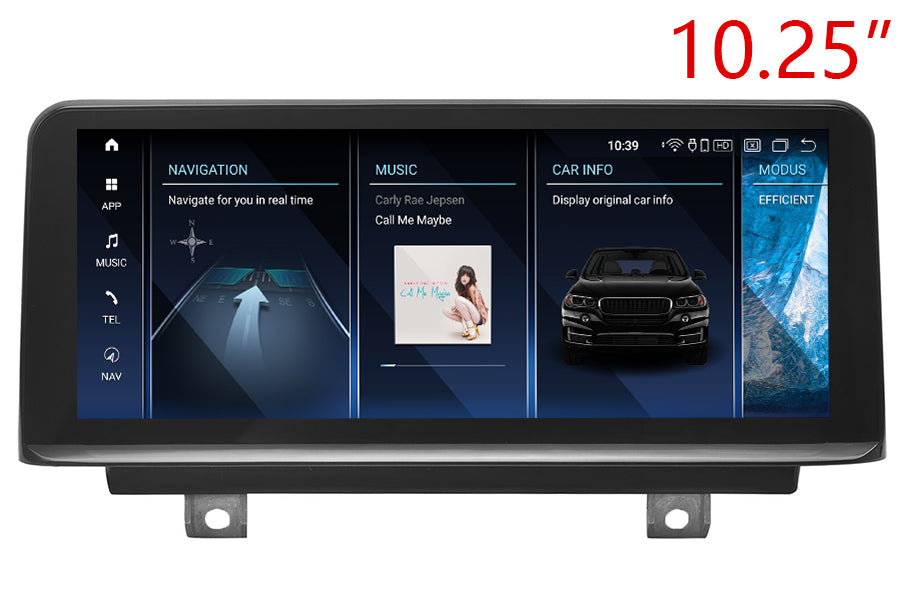
Radio-Upgrade
BMW 1 Series(F20/F21)/2 Series(F22/F23) Radio Upgrade
BMW aftermarket navigation system has a 10.25-inch touchscreen; it is specially designed to replace the stock radio system on BMW 1 Series(F20/F21/F52)/2 Series (F22/F23), totally plug-and-play, with no need to cut wires, free GPS navigation map preloaded for your country. Supports the original car information.
Compatible Vehicles:
BMW 1 Series 5-door hatchback (F20) 2011, 2012, 2013, 2014, 2015, 2016
BMW 1 Series 3-door hatchback (F21) 2011, 2012, 2013, 2014, 2015, 2016
BMW 2 Series Coupe and Cabrio (F22) 2014, 2015, 2016, 2017
BMW 2 Series Convertibles (F23) 2014, 2015, 2016, 2017
Note above year range is for your reference only. Send a photo of the dashboard(radio system) to us if you are unsure about fitness.
Attention:
1. This product is compatible with BMW 1 Series(F20/F21)/2 Series (F22/F23) with the original 6.5-inch, 8-inch or 10-inch screen. Please buy another product if your car is BMW 2 Series Active Tourer(F45) or Gran Tourer(F46). BMW 2 Series Active Tourer(F45)/Gran Tourer(F46) Radio upgrade
2. Note that if it is an EVO ID5/ID6 system with a touchscreen, you can still install our product, but the new touchscreen does not operate the original BMW system. However, you can still use the iDrive knob to control the original BMW system.
Original radio system

Installation photos


User Manual: http://www.carnaviplayer.com/docs/user_manual/BMW/User_Manual.pdf
Wiring diagram: http://www.carnaviplayer.com/docs/Installation_instructions/BMW_Wiring_Diagram.pdf
Installation video: https://www.youtube.com/watch?v=xfDvINqGcQM
Installation Guide: http://www.carnaviplayer.com/docs/Installation_instructions/8830.pdf
Operation video: https://www.youtube.com/watch?v=ZyHxMcXZ__Y
Backup camera video: https://www.youtube.com/watch?v=GjXbTAxazYs
| Display | 10.25-inch resolutions 1920 by 720 | |
| Processor | Qualcomm Snapdragon 8-core 2.0GHz | |
| Memory | 4GB(8GB optional) | |
| Storage | 64GB(128GB/256GB optional) | |
| SD/TF card | One 3.0 card slot(Max 128GB) | |
| USB port | USB 3.0 ports(Max 64GB) | |
| Video play | MP4, AVI, RMVB, FLV, MKV 4K, H.264(AVC),H.265(HEVC) etc. | |
| Video input | One video input(RCA port)(optional) | |
| Camera input | One camera video input(RCA port) | |
| Microphone | Internal & External Microphone(optional) | |
| Bluetooth | Bluetooth 5.0 module | |
| Network | Wi-Fi/3G(4G) Lte | |
| Audio IC | RK616(Built-in Core module) | |
| GPS receiver | External GPS antenna(include) |
|
|
Navigation * Free maps preload and free updates |
 |
Network * Wi-Fi/3G(4G) Lte |
|
 |
Radio * Remains original BMW AM/FM/Sirius/XM tuner |
 |
Apple CarPlay * Support Apple Carplay with iPhone |
|
 |
Bluetooth * Hands-free phone call* Load the phone book from your mobile phone * Bluetooth music stream A2DP * Internal & External Microphone(optional) * Compatible with iPhone & Android mobile phones |
 |
Android Auto * Support Android Auto with Android phone |
|
 |
BackupCamera aCameraa is optional) * Display reverse image automatically |
 |
SD/USB * SD card/USB music, video, photo, and ebook |
|
 |
TV(TV tuner is optional) * Support ATSC/DVB-T/DVB-T2/ISDB-T |
 |
DVRCameraa is optional) * support forward video recorder while driving |

Is this product plug-and-play? Do I need to program or code my BMW? Do I need to buy an external GPS antenna? Can I still check the car info on the OEM screen?
Answer: Yes, it is plug-and-play. It has the same plugs and harness as the original BMW system. You do not need to program your car when installing. All necessary accessories are included in the package. You do not need to buy anything else to make it work. You can still check the original BMW car info as before.
How do I switch the new Android system to the original BMW CCC/CIC/NBT/EVO interface?
Answer: Please tap the "Car-info" icon on the home screen OR long press (3 seconds) the MENU button on iDrive to switch to the original CCC/CIC/NBT/EVO interface.
How do I switch the original BMW CCC/CIC/NBT/EVO interface to the new Android system?
Answer: Please tap the screen or long press (3 seconds) the MENU button on iDrive.
Why does it show "No signal" when tapping "Car-info" or switching back to the original BMW interface?
Answer: Please check the LVDS port. Connect the LVDS plug (removed from the OEM screen) to the new screen.

Different systems have different LVDS plugs.

Why is there no audio from the new Android system?
Answer:
A. Please check the AUX-IN cord. Make sure it is plugged into the AUX-IN port on your car.

B. And also, you need to activate the AUX-IN function.
CD/Entertainment/External devices/External audio input (AUX front)/activate.

Why do the Sirius/XM radio, original car computer info, and factory camera not display? Also, why does the AUX-IN volume stuck on zero and not adjustable?
Answer: Please check the fiber optics plug. You need to move it from the original connector to the new connector we provided.

My car has a factory backup camera. So why does it not display when reversing the vehicle?
Answer: Please check the Settings/system setting/Rear camera type. Make sure the "Original camera" option is activated.


